Site Administration Guide¶
Appleseed Framework based applications, such as Portal, Base, and Search can all be administered through
Admin - Web Interface¶
User Manager¶
Manage user membership for your site
Click Site Manager > User Manager
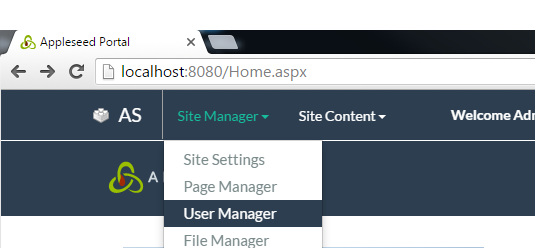
Now you can setup user preferences.
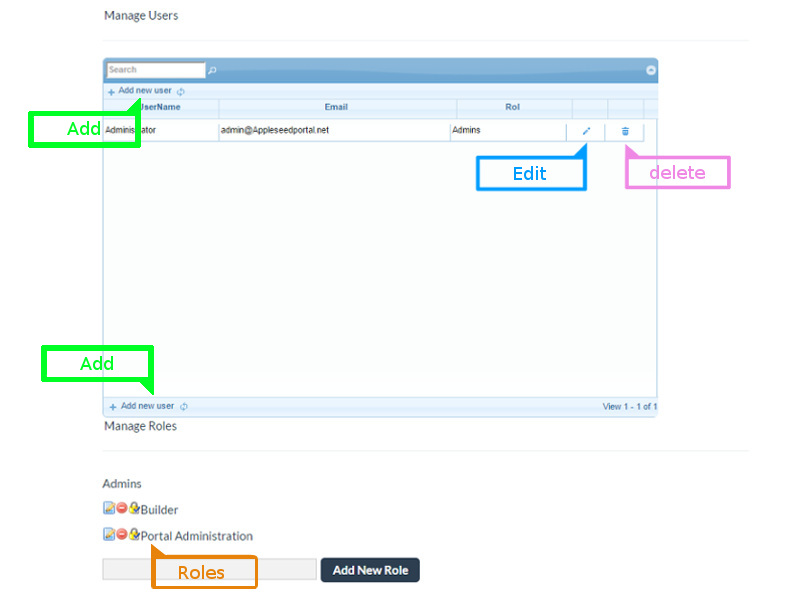
Role Manager¶
To get to the page…
Click Site Manager > User Manager
Add New Role
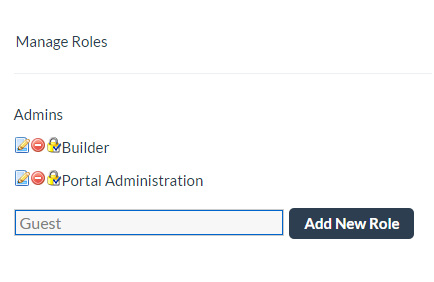
Edit Role
Click Pencil and Paper icon, it will direct you to edit page where you will find Apply changes and Change Role Members buttons. You can rename the Role then click Apply changes button or change role members by selecting the available Role Membership in dropdown menu after you click Change Role Members button then click Save Role Changes after you make an update.
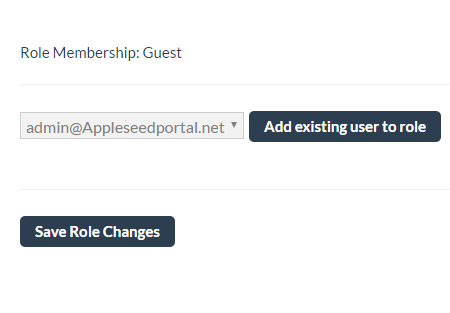
Assign Access/Security Permission
Click Padlock icon, it will direct you to Access Permission Viewer page where you can assign permission to The Role.
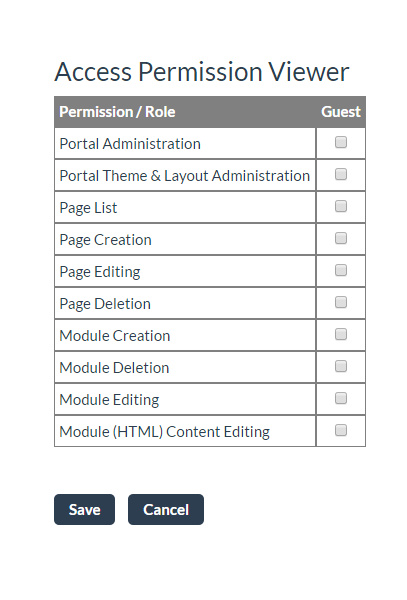
Delete Role
To delete role is simply just click Forbidden icon and confirm the deletion on popup window.
Role Permissions¶
To get to the page (Access Permission Viewer)…
Click Site Manager > User Manager
Click Padlock icon on Admin section, it will direct you to the page
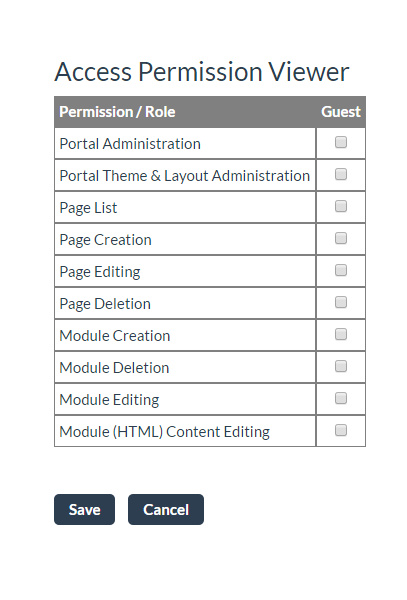
Settings¶
Click Site Manager > Site Settings
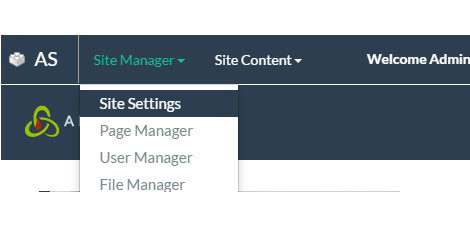
Theme and layout settings
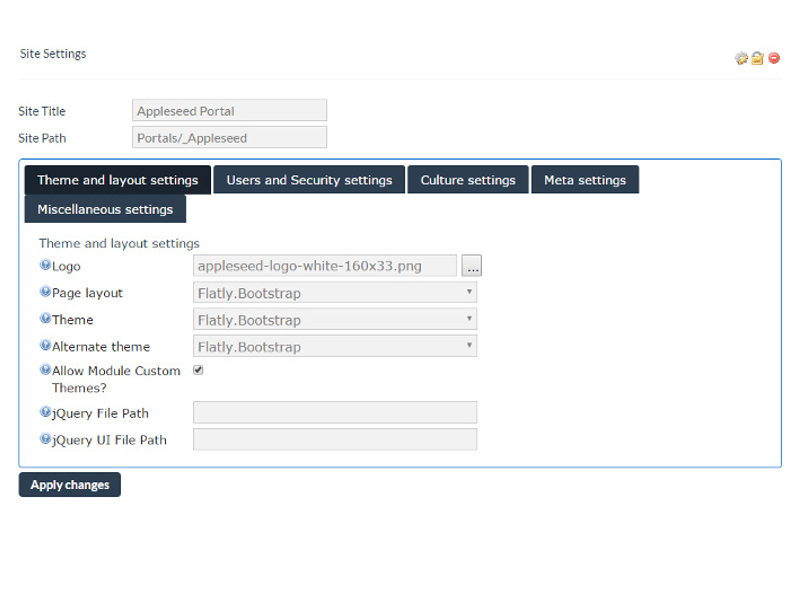
Users and Security Setting
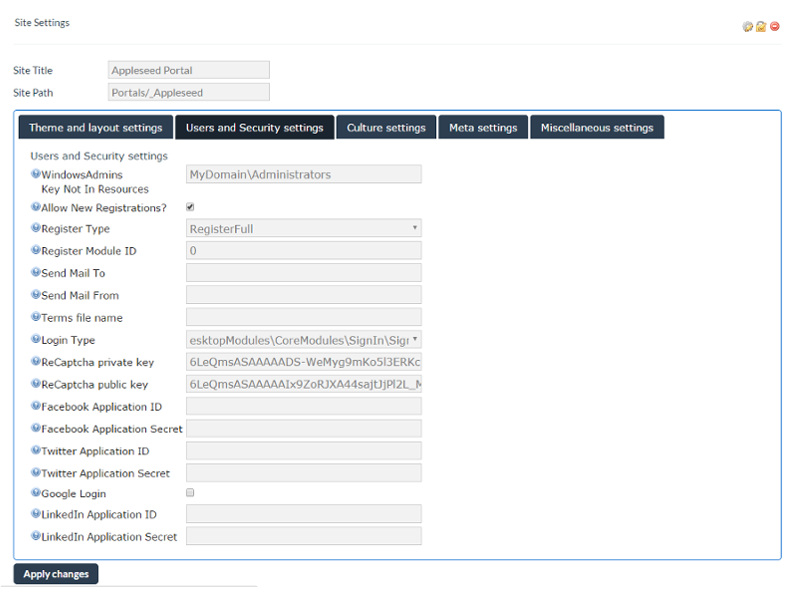
Culture settings
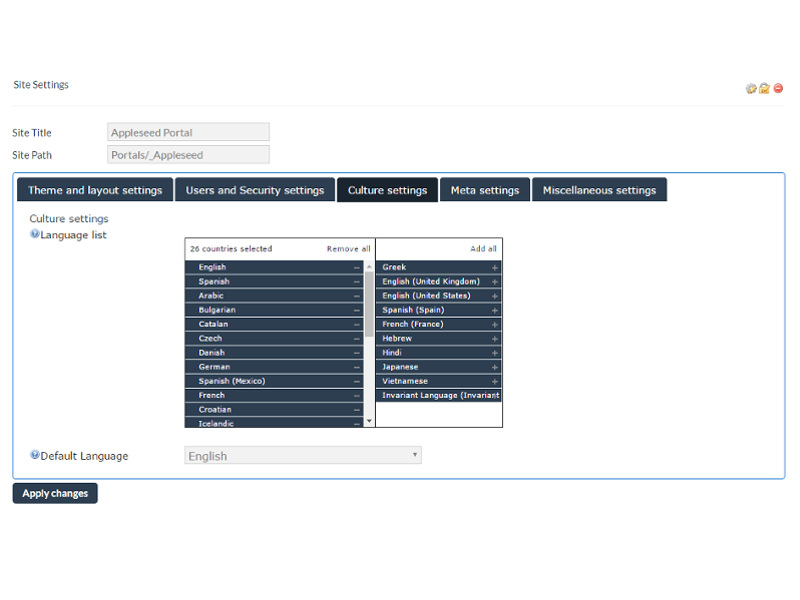
Meta settings
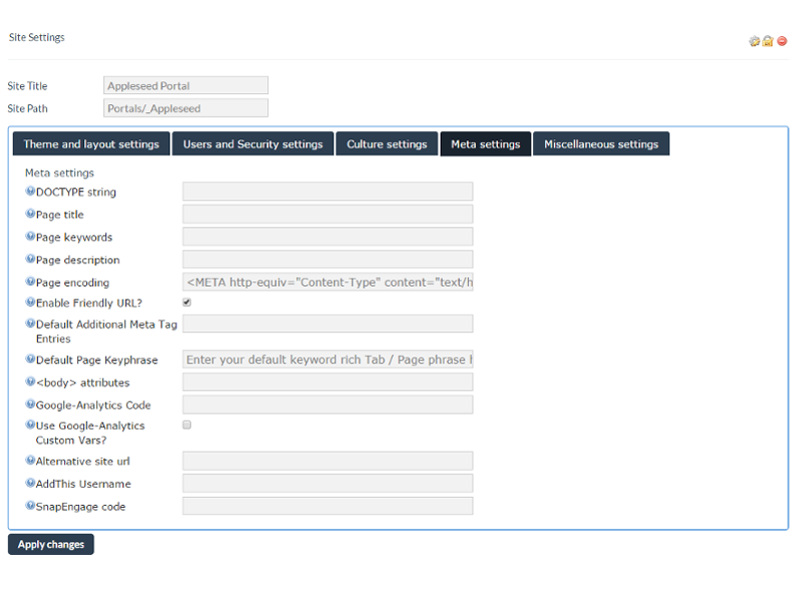
Miscellaneous settings
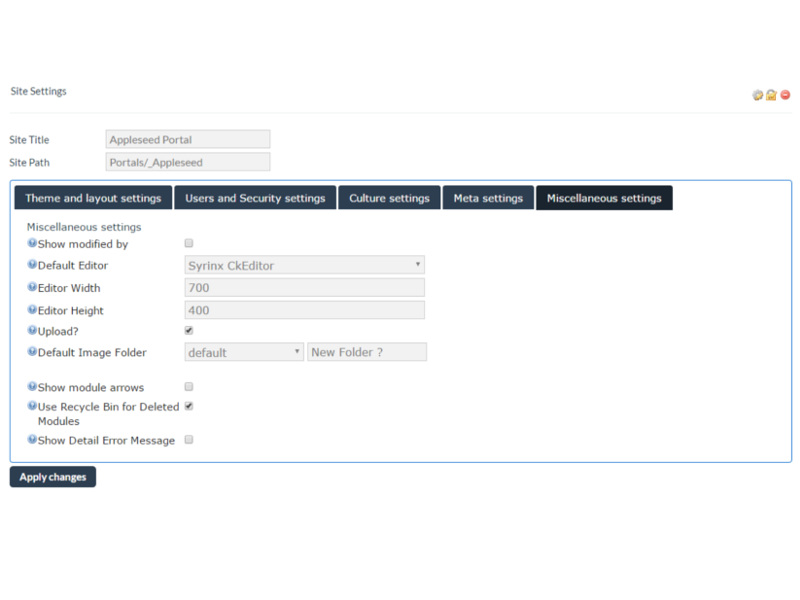
Recycling Bin¶
Recover lost modules and content.
Click Site Manager > Recycle Bin
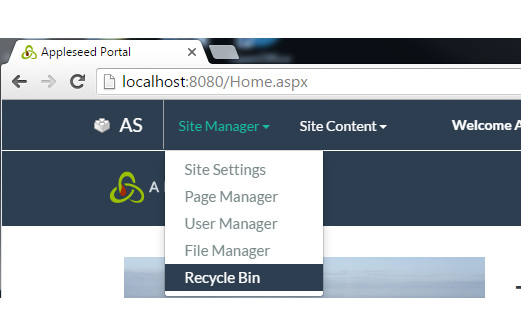
Information of all modules deleted will be listed here and you will be able to put them back to the original page.
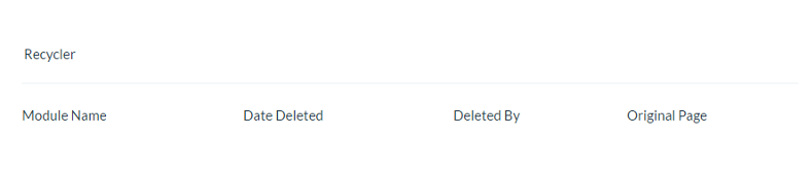
Monitoring Logs¶
To get to the page…
Click Site Manager > Page Manager
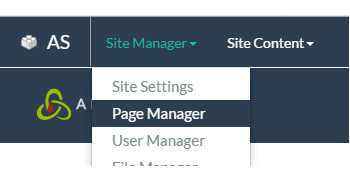
Expand the folder tree as shown below and then right click on Monitoring/Logs folder and choose View
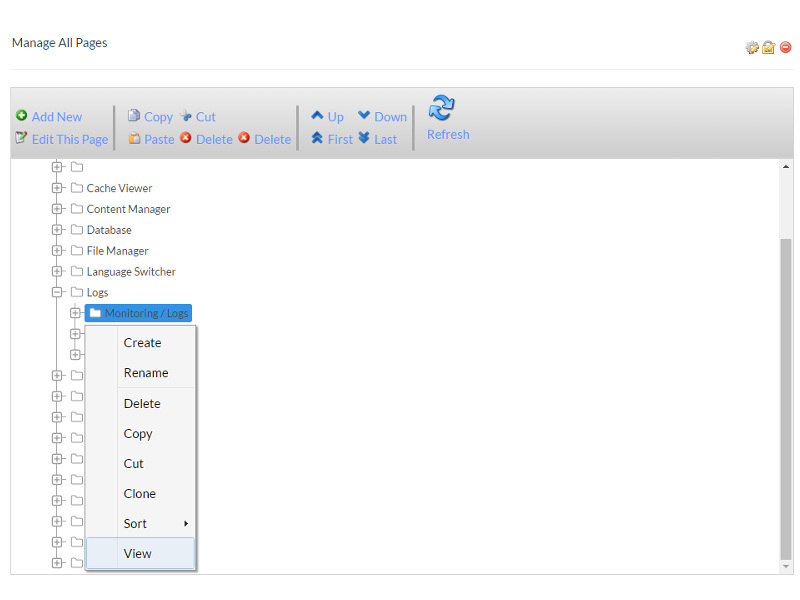
Now you can retrieve some information
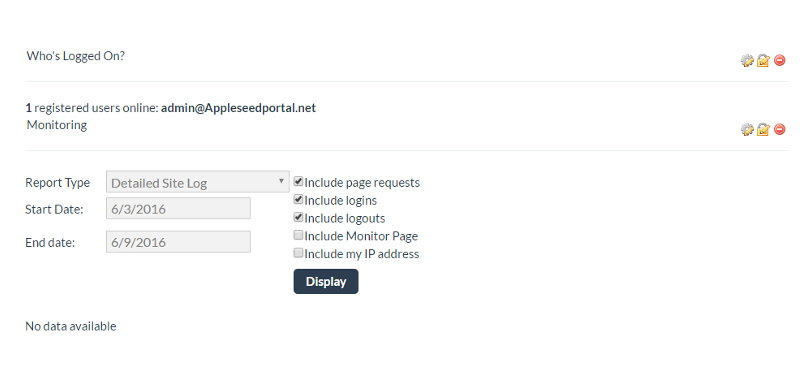
Error Logs¶
To get to the page…
Click Site Manager > Page Manager
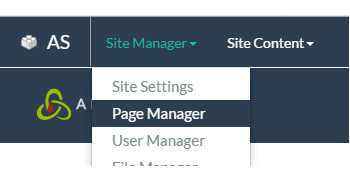
Expand the folder tree as shown below and then right click on Error Logs folder and choose View
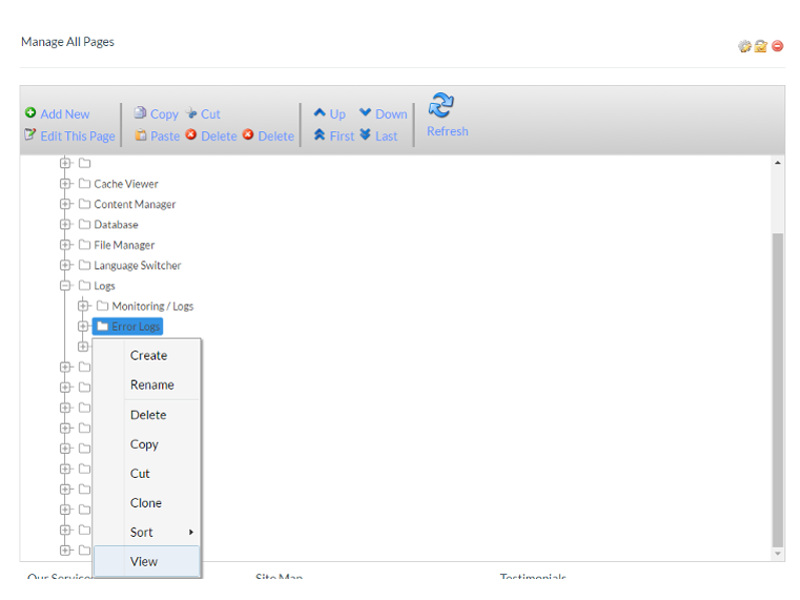
It will direct you to the page that consists log system files
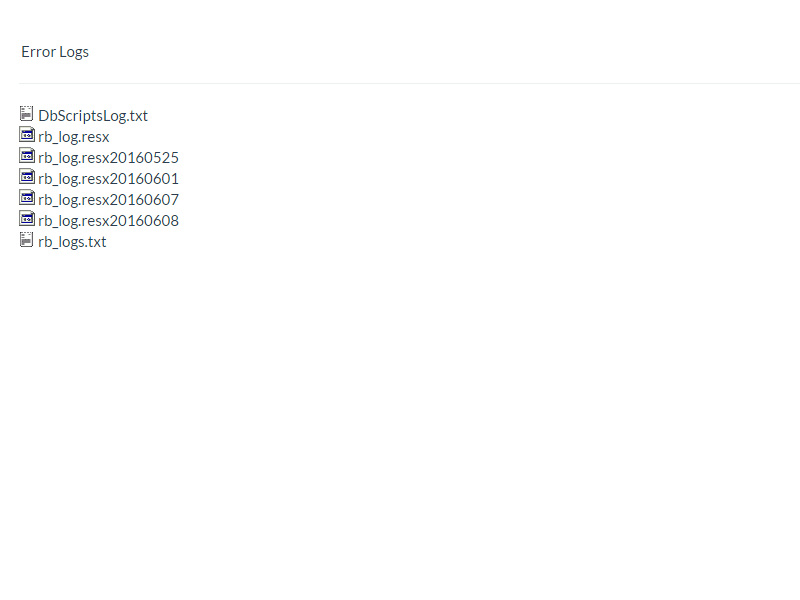
Admin - Web Services (in development)¶
The Administrative Web Services can be used to gain access to Portal , Page, and Module Settings and Data.